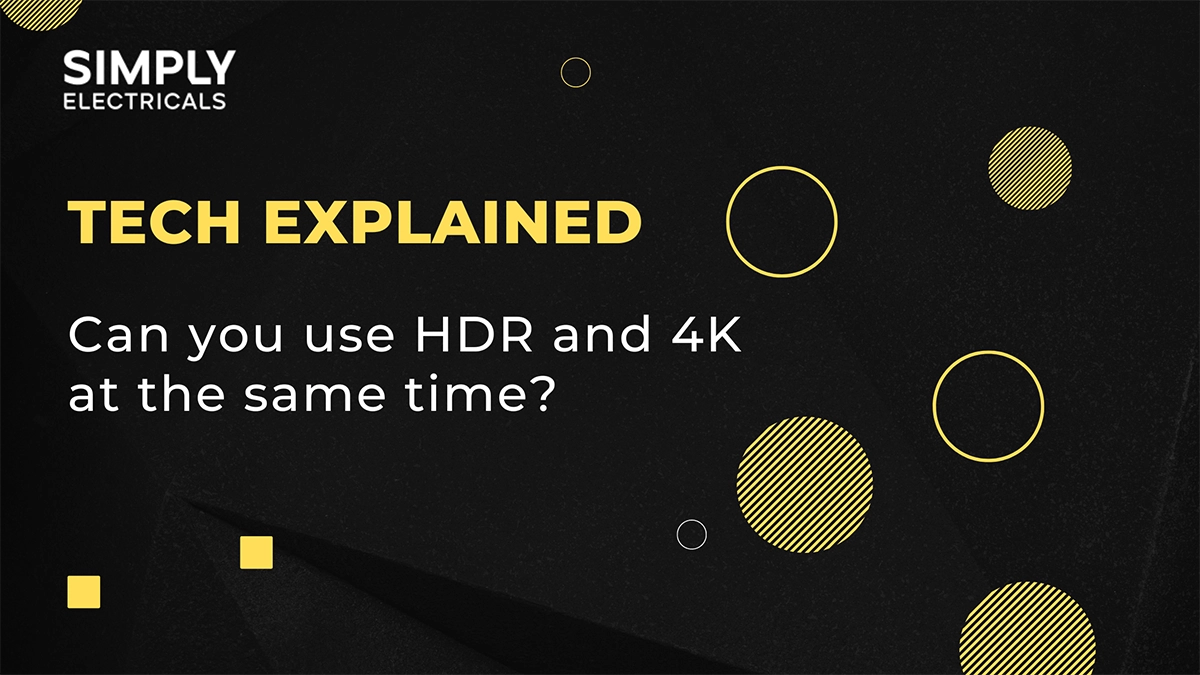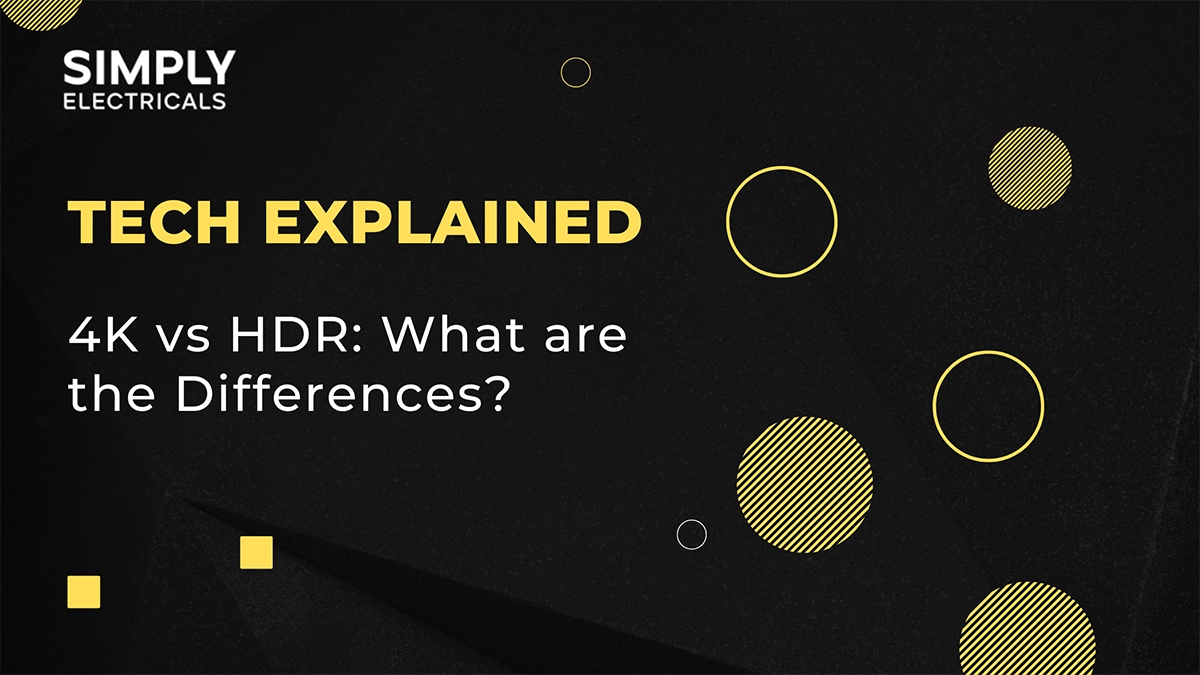HDMI and DVI are both media interface connectors. But which one is the best option to connect your displays and output devices?
Both can be used for this purpose, but HDMI and DVI are vastly different in some aspects. In order to avoid a disappointing buy, it’s important to know what each connector brings to the table.
This article will explain the nature of HDMI and DVI, their capabilities, and also compare their strengths and weaknesses to help you make the right decision.
What is HDMI?
Short for High Definition Multimedia Interface, HDMI is a standard that most people are familiar with. This connector is the most frequently used HD signal to send high-definition audio and video over one cable.
Speaking of which, an HDMI cable is extremely versatile and can be plugged into TVs, computers, laptops, smart devices, gaming consoles, Blu-ray players and more.
HDMI can also be called a digital interface solution that makes connecting devices a lot simpler. Way back in the day, most options, like VGA and audio jack, required that you use two cables – one for audio and one for video. But as we’ve mentioned, HDMI drives both signals with ease and also reduces the number of cables you need.
What is DVI?
DVI is short for Digital Visual Interface – as the name suggests, this type of connector can only send digital video signals. It was originally designed to carry data from computers to display devices, such as projectors and LCD monitors.
Even though HDMI is the default cable in many setups, including the latest laptops and PCs, DVI still remains a common cable and it mostly connects desktop computers and LCD monitors.
Despite lacking HDMI’s audio support, DVI can stream 1920 x 1200 HD video (the same as HDMI) or even boost resolution to 2560 x 1600 when using dual-link DVI connectors.
However, one cannot ignore the fact that DVI doesn’t support HDCP encryption as HDMI does. This missing feature can prevent it from playing HD content properly. In other words, don’t be surprised when you get a lower HD resolution than promised when using DVI.
Types of HDMI connectors
There are five types of HDMI connectors. All of them look slightly different, and most have their own area in which they shine. For this reason, it’s important to recognize each type to ensure that you choose the right one for your setup.
HDMI Connector Type A
The majority of HDMI cables used today is the Type A connector. Also referred to as the “Standard” HDMI connector, you can recognize it by its normal size and nineteen pins. Type A can be seen on nearly every make of TV, PC monitor, gaming console, desktop computer, and other streaming devices.
What makes Type A so useful is its ability to carry sufficient bandwidth for SDTV, EDTV, HDTV, UHD, and even 4K resolution. It is also compatible with single-link DVI-D. The latter is a type of DVI connector which we will cover shortly.
HDMI Connector Type B
Also known as “Dual Link,” Type B is a bit of an odd duck. HDMI developers designed and created this connector for the sole purpose of being used in very high-resolution displays like WUXGA.
Which sounds absolutely amazing but, to date, it has never been used in any products. So you are unlikely to encounter this larger, 29-pin connector any time soon. Type B is also compatible with DVI-D.
HDMI Connector Type C
Another connector you have probably already encountered is Type C. Also called the “Mini” connector, it’s smaller than Type A but also has nineteen pins. Type C supports everything that Type A does but its job is to cater to portable devices like tablets and DSLR cameras.
This cable is also compatible with Type A connectors via another cable (usually called something along the lines of the “Type A to Type C” cable).
HDMI Connector Type D
Type D is the real baby of the family as far as size is concerned. Also called a “Micro” connector, this HDMI type is the smallest type of them all, even though it also sports nineteen pins. You’ve probably already plugged one into your phone!
Even though this is the most compact HDMI connector, Type D retains the full functionality of both Type A and the Mini HDMI connector.
HDMI Connector Type E
Type E is not really an option for your phone or laptop. This connector was primarily designed to serve cars. Yes, you read that right! Also called “Automotive” HDMI connectors, they differ in design from other connectors by sporting a locking feature that keeps them in place when the vehicle vibrates.
This lock also acts as a protective shell against moisture and dirt. Type E is compatible with standard cables, but you need a relay connector to connect them.
Types of DVI connectors
DVI comes in three types but five different connectors. The two extra connectors are simply dual versions of two types, as we’ll soon see.
DVI-D
DVI-D is the most popular digital format connector for linking LCD monitors to DVI graphics cards. This type is available in single-link and dual-link formats, with the dual-link form being stronger and delivering data more rapidly. For this reason, many people prefer to use the dual version for larger monitors.
You can differentiate between the two forms by looking at the connector’s pins. The single-link connector has 19 pins, and the dual-link has 25.
DVI-A
As the analog version of DVI, DVI-A transfers signals from DVI graphics cards to analog displays. This type provides better quality results than your standard VGA cable and has 17 pins. It doesn’t have a dual-like version.
DVI-I
DVI-I can be viewed as a combination of the previous two. In other words, this integrated format caters to both analog and digital equipment. Additionally, DVI-I can become either a DVI-A or DVI-D cable as needed.
This type also handles systems where both digital and analog displays are involved, eliminating the need for extra cables. DVI-I has a dual-link version, and this guy has 29 pins. The single-link connectors have 23 pins.
Is DVI or HDMI better for gaming?
Whether DVI or HDMI is the best choice for gaming depends on your current needs. HDMI might be the best option if you merely want to connect things like streaming devices, a gaming console, or a Blu-ray player to a TV.
HDMI supports 4K and frame rates up to 120 fps. DVI, on the other hand, will provide decent results if you want a high frame rate on any 1080p display.
At the end of the day, if you want to future-proof your gaming system, then HDMI might be the way to go. HDMI 2.1, in particular, will stay relevant for many years to come. But there are whispers that DVI is starting to die out as a technology, even though you can still find it on every graphics card.
Is DVI or HDMI better for 144Hz?
When it comes to smoother gaming and overall user satisfaction, 144Hz is a magic number for many. Basically, it means that a display with a refresh rate of 144Hz can refresh the image that you see 144 times per second.
HDMI 1.3 and up, preferably HDMI 2.1, can provide 1080p 144Hz. So can Dual-Link DVI. However, if you want good results with 1440p 144Hz, you need to rely on either HDMI 2.0 or HDMI 2.1.
Quality of HDMI vs DVI
As mentioned, DVI lacks the ability to send audio signals. But when the video capabilities of DVI are compared to those of HDMI, which is better or worse than the other?
Does HDMI or DVI have a better picture?
One might suspect that HDMI is the champion here, but that is not the case. HDMI does not have better picture quality than DVI – or worse. In fact, they pretty much produce the same picture quality. The reason for this? Both connectors use the same encoding system for their video signals.
HDMI and DVI refresh rates
HDMI Refresh Rates
The most common refresh rates for HDMI are 60Hz, 120Hz, 144Hz, and 240Hz. When using 1080p or 1440p resolution, HDMI 2.0 can handle all of them at a maximum refresh rate (expect 1440p at 240Hz).
In the case of 4K, it can only refresh at 60Hz and not at all for 8K.
The latest standard, HDMI 2.1, fares a little better. It can refresh at 60Hz, 120Hz, 144 Hz, and 240Hz, whether it’s using 1080p or 1440p. It can also handle 60Hz and 120Hz at 4K resolution and 60Hz at 8K.
DVI Refresh Rates
Unlike HDMI, the refresh rates of DVI don’t come in a neat package. The maximum resolution depends on the device creating the signal.
Additionally, if your DVI port is plugged directly into a motherboard, then the resolution is bound to be lower. But here’s a rough guide of what to expect from each type of DVI.
- DVI-D’s maximum resolution and refresh rates include 3840 x 2400 at 30Hz, 2560 x 1600 at 60Hz, and 1920 x 1080 at 144Hz
- DVI-D Dual Link can support 4K at 60Hz
- DVI-I’s Single Link and Dual Link specifications are roughly the same as DVI-D because they share the same number of pins
- You don’t have to wonder about DVI-A. This port is basically so outdated that it cannot carry any digital signals.
What is the highest resolution for DVI?
The highest resolution DVI can manage comes from the DVI-D Dual Link type. As we mentioned a little earlier, this type has the capacity to support 4K (3840 x 2400) at 60Hz.
Does DVI to HDMI work?
That is a good question, seeing that both connectors share enough similarities to make one wonder if there’s any compatibility between the two of them. If so, can it work only one way, or is this a two-way street?
DVI to HDMI or HDMI to DVI?
DVI arrived on the scene first, and as the older technology, it’s best that you opt for backward compatibility (HDMI to DVI) instead of the other way around.
One of the main reasons for this is DVI’s inability to transmit audio signals. While it might be technically possible to perform DVI-to-HDMI, it might be more trouble than it is worth.
HDMI, on the other hand, is fully backward compatible with any DVI-compliant devices. For example, HDMI DTVs can show video received from such older products. Even TVs that are DVI-equipped can display video from an HDMI source.
Bear in mind that older DVI computers were never designed to be compatible with TVs, only monitors. If, for some reason, you want to purchase a PC with DVI, make sure that the specifications include support for both monitors and TV formats.
Seeing that DVI is kind of a dinosaur, this could extend the life and capabilities of your equipment.